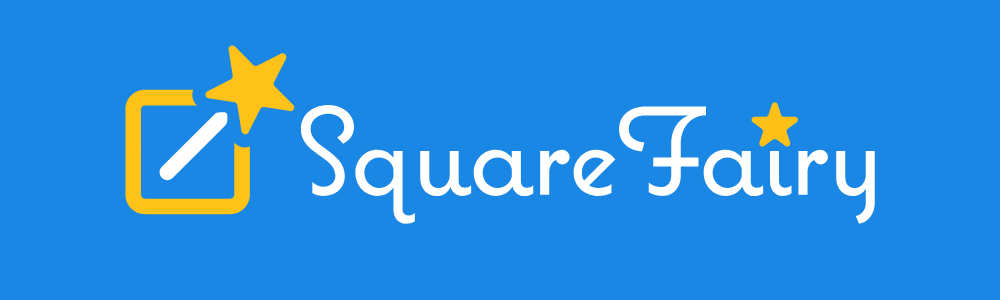Overview
The SplitFairy is here to assist you when deciding who gets which property and debt, listed in your divorce papers. Its goal is to find a solution that gets you both the most value, while still splitting Community Property 50/50. It estimates taxes and fees involved in selling or splitting an item, but it does not know your specific circumstances, so may over or under-estimate those costs.
You obviously can split property any way you like, and you should, as initially the SplitFairy will randomly assign property to one of you. Once you indicate which items you really want, it will then adjust other items.
It treats physical items (cars, jewelry, real estate) as indivisible items that cannot be split. It treats financial items (checking accounts, stocks, retirement accounts, etc. as divisible, although in reality it might not be (e.g., you own one share of stock worth $1,000, and its ownership cannot be split between two people).
Summary Charts
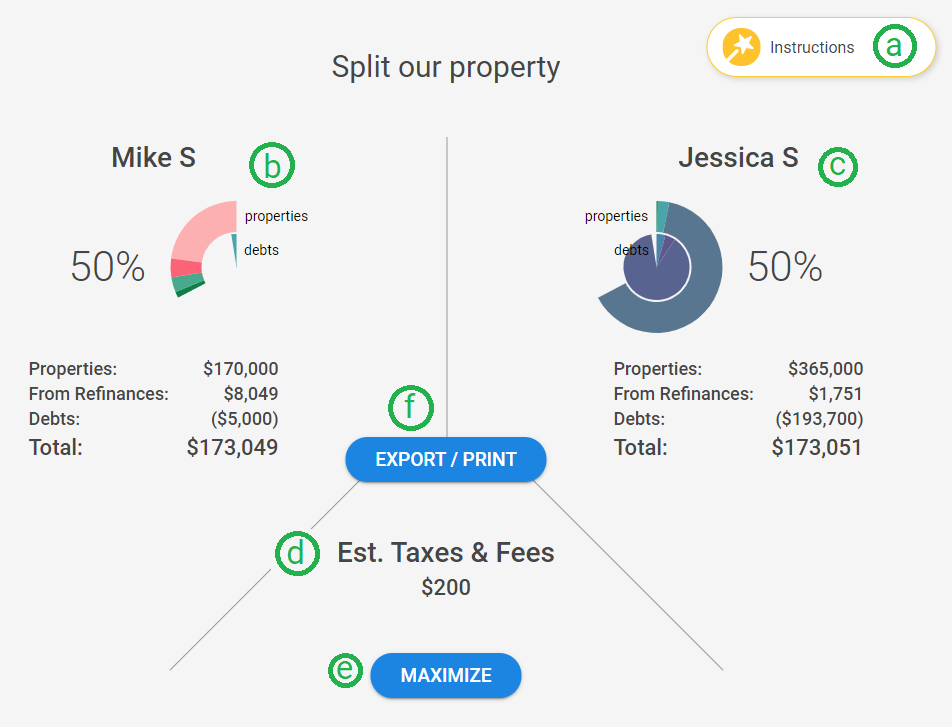
(a) Wands are available throughout the application to provide useful information, and sometimes link to additional information.
(b) The left side of the chart represents your totals, with properties represented by the outer ring of the donut, and debts (either owed on some of the properties, or separate debts like credit cards). These are only updated after you click the MAXIMIZE button below. See (e). You can see the selections more clearly in the property section below the charts.
(c) The right side of the chart represents your (ex-)spouse’s totals. The outer ring of the donut represents properties. The inner ring represents debts (either on items you own, or standalone debt like credit cards).
(d) The bottom section of the chart represents the total of any estimated taxes and fees from selling, refinancing, or splitting some item. For example, if you decide to sell your home, you would expect to pay realtors fees, etc., and possibly taxes. We cannot know your actual situation though, so the actual taxes and fees will be higher or lower than estimated.
(e) MAXIMIZE is the button you click to request the Split Fairy to try to fairly split any property you have not yet decided upon. It may not be able to actually split 50/50 because you may have already decided most items, or there are things that cannot be split or sold to raise cash that can be allocated.
(f) EXPORT / PRINT allows you to download or view the selection information for printing or sharing with others.
Please realize the Split Fairy is only making suggestions, and trying to get close to a 50/50 split of the net value (property value less any debts) of Community Property.
Split Fairy Selections
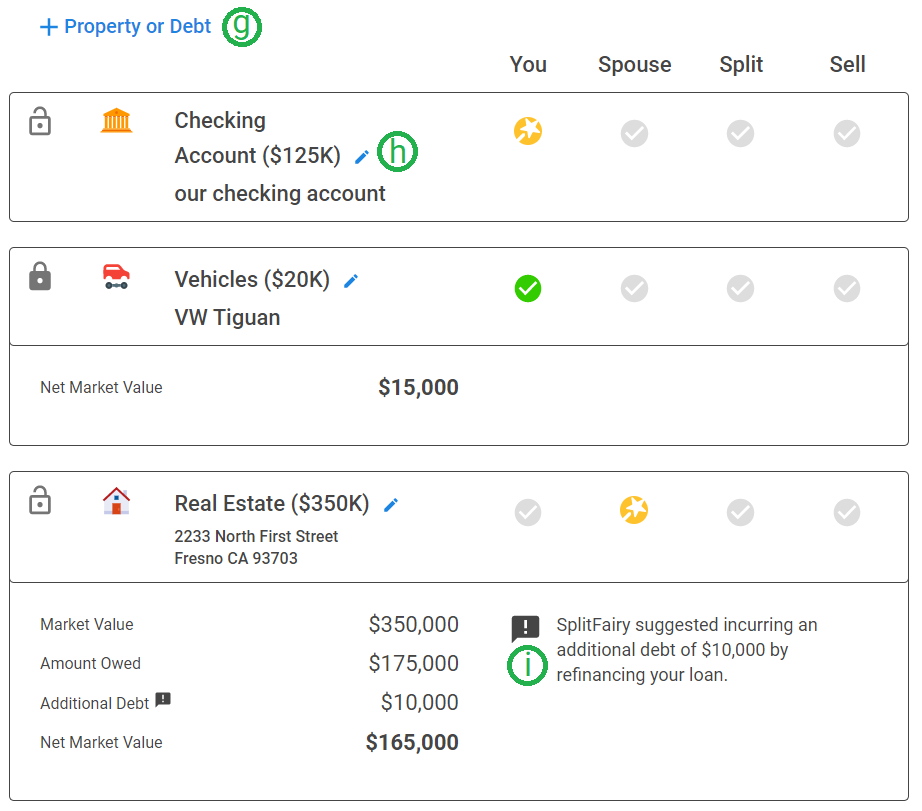
All of the Community Property items you entered on the Property and Debt tab are listed below the charts. This is where you indicate which items should go to you, your spouse, or get sold to raise cash that can be split.
![]() The gold wands indicate that the Split Fairy either assigned the item to that person, decided to split the item, or decided it needed to be sold to enable its value to be split. These don’t mean you must do this, but it’s one way of achieving the goals. If you click a gold wand, it converts the decision to one you made, and changes to a green checkmark (described below).
The gold wands indicate that the Split Fairy either assigned the item to that person, decided to split the item, or decided it needed to be sold to enable its value to be split. These don’t mean you must do this, but it’s one way of achieving the goals. If you click a gold wand, it converts the decision to one you made, and changes to a green checkmark (described below).
![]() The green checkmarks indicate that you decided what to do, and the Split Fairy is not allowed to override that decision. You can change the decision either by checking one of the other columns, or clicking the “Locked” icon described below, causing it to become “Unlocked.”
The green checkmarks indicate that you decided what to do, and the Split Fairy is not allowed to override that decision. You can change the decision either by checking one of the other columns, or clicking the “Locked” icon described below, causing it to become “Unlocked.”
![]() The grey locked icons along the left indicate that the decision is “locked in” and the Split Fairy cannot override the choice. Clicking it unlocks the choice, clearing any decision made, and allows the Split Fairy to make a decision for you.
The grey locked icons along the left indicate that the decision is “locked in” and the Split Fairy cannot override the choice. Clicking it unlocks the choice, clearing any decision made, and allows the Split Fairy to make a decision for you.
![]() The grey unlocked icons along the left indicate the decision is not “locked in” and the Split Fairy can override the choice. Clicking this “locks in” the decision, changing it to locked.
The grey unlocked icons along the left indicate the decision is not “locked in” and the Split Fairy can override the choice. Clicking this “locks in” the decision, changing it to locked.
(g) + Property or Debt is a shortcut to adding items to your list of properties. Normally you would go through the Property and Debt tab, as you would then generate the divorce papers listing those items.
(h) Blue pencil Edit icon ![]() is another shortcut to allow you to edit the information related to the item.
is another shortcut to allow you to edit the information related to the item.
(i) ![]() Exclamation Points highlight information you should be aware of. Examples include when the Square Fairy suggests refinancing a home (adding debt), to raise some cash to help compensate the person not getting the home. It’s one way to keep the home without selling it.
Exclamation Points highlight information you should be aware of. Examples include when the Square Fairy suggests refinancing a home (adding debt), to raise some cash to help compensate the person not getting the home. It’s one way to keep the home without selling it.
Warning Triangles ![]() highlight information needed to improve the property split, such as the property’s cost or purchase date. You can click the Blue pencil
highlight information needed to improve the property split, such as the property’s cost or purchase date. You can click the Blue pencil ![]() Edit icon to directly edit the item.
Edit icon to directly edit the item.